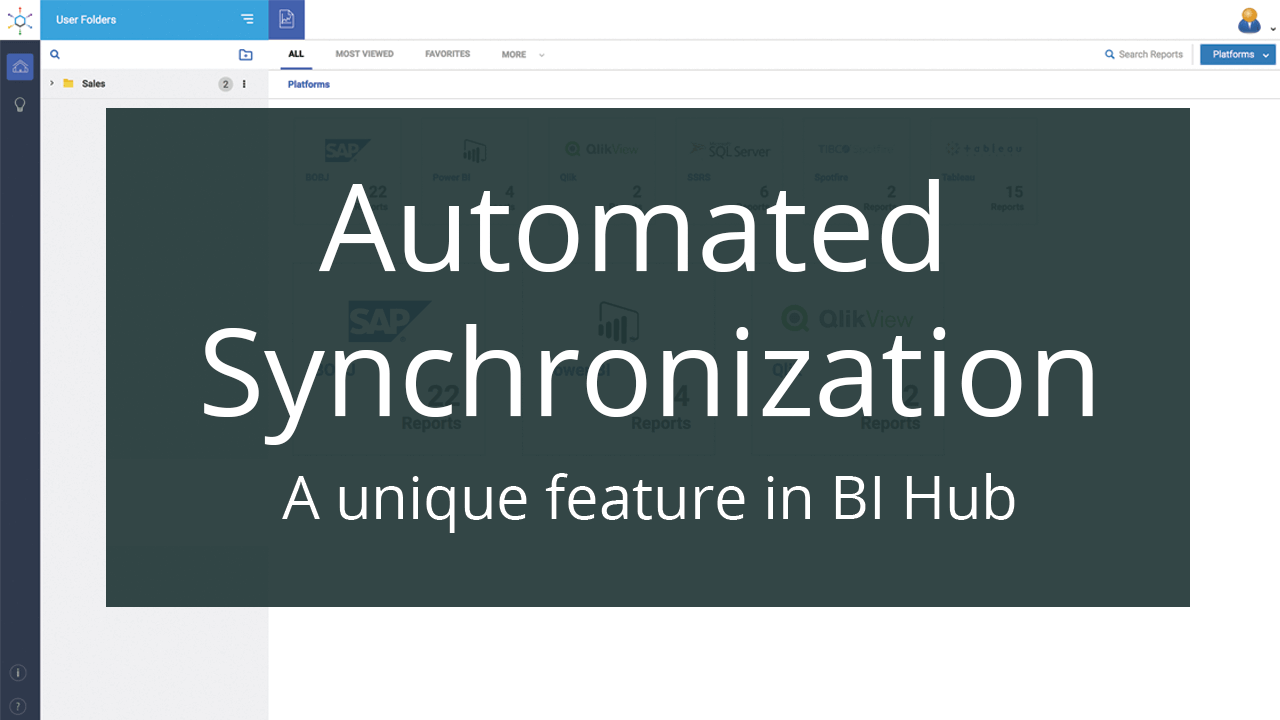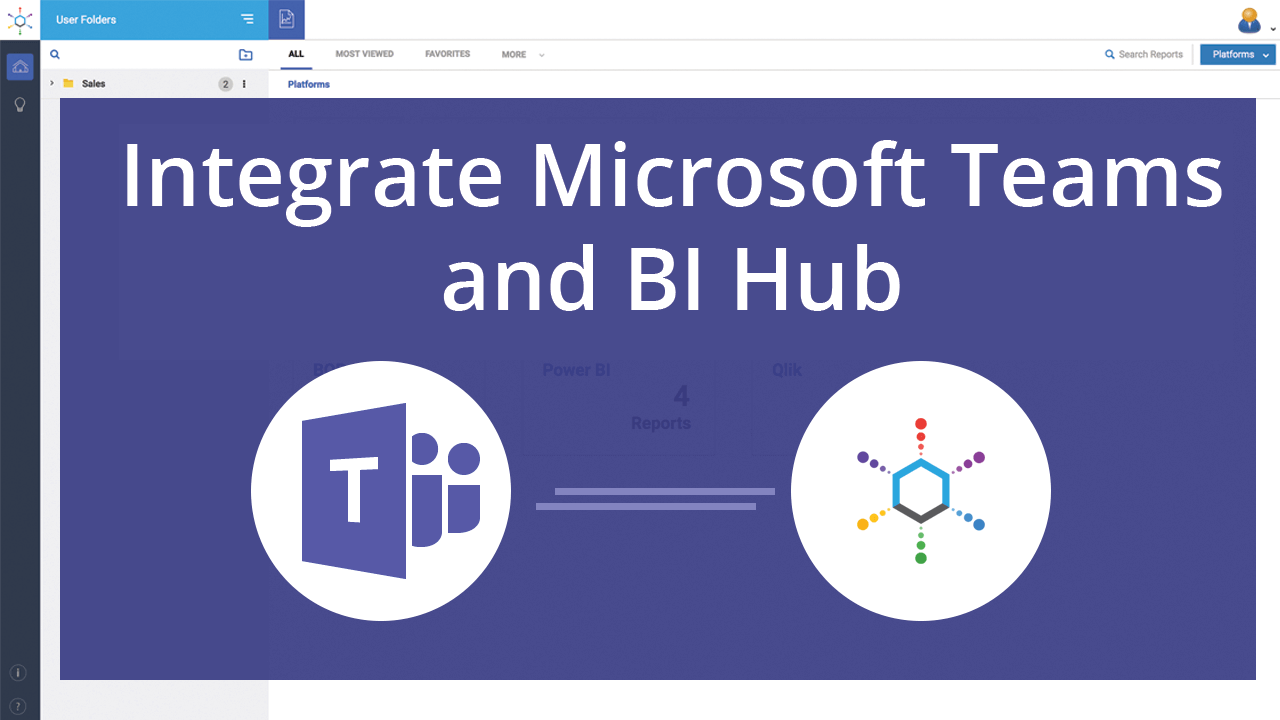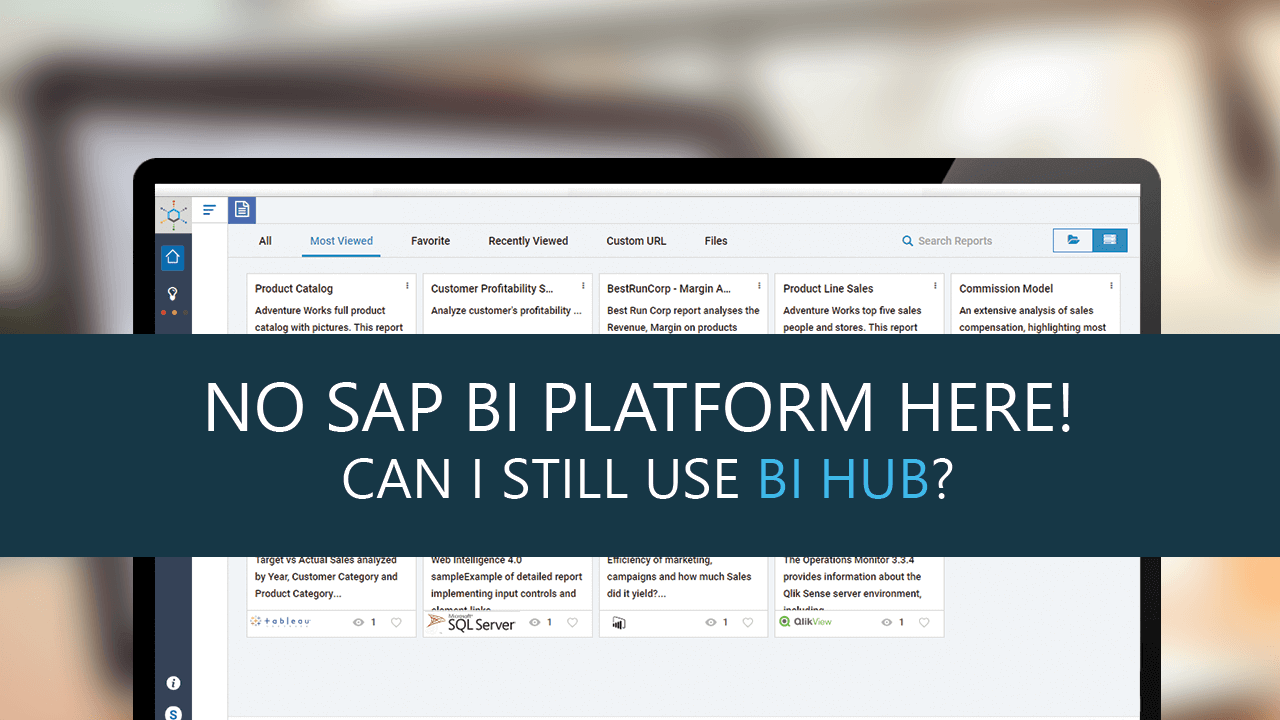Enterprises have embraced Cloud Storage services to meet their business requirements which include Storage, File sharing and Backup. Some of the popular ones are Microsoft OneDrive, Google Cloud Storage etc., and users of such enterprises get Microsoft OneDrive and Google Drive integrated with their network accounts. Artifacts stored in these storage accounts include office files, dashboards and reports exported to pdf and other proprietary formats, files that explain the KPIs present in dashboards, files that describe the metadata of reports, and much more. All BI platforms provide an option to download/generate visualizations such as stories, dashboards to files so that they can be shared across users in the organization for offline access and other purposes. Being able to analyze the content of these files together with the dashboards/reports empowers the user with a holistic view of the enterprise performance.
Although stored in cloud-based storage and made accessible to users in a cost-effective way, the BI portals available in the market today don’t enable users to analyze these files and BI reports in the same page.
This is possible with BI Hub!!!
It enables the user to view, in one page, the reports from multiple BI platforms such as BOBJ, Tableau, SpotFire, Qlik, PowerBI, SSRS, MicroStrategy and files stored in Cloud storage drives such as Microsoft OneDrive.
This blog illustrates the three steps involved in creating this integration. (a) Synchronize files from cloud to a folder in local machine (b) Expose the folder to the network (c) Point BI Hub File agent to the folder.
Setting up the Client
The first step is to setup Google Drive/OneDrive desktop client in the File Server or on the machine where the BI Hub File Agent is installed. It would synchronize the files from the cloud server to the local machine.
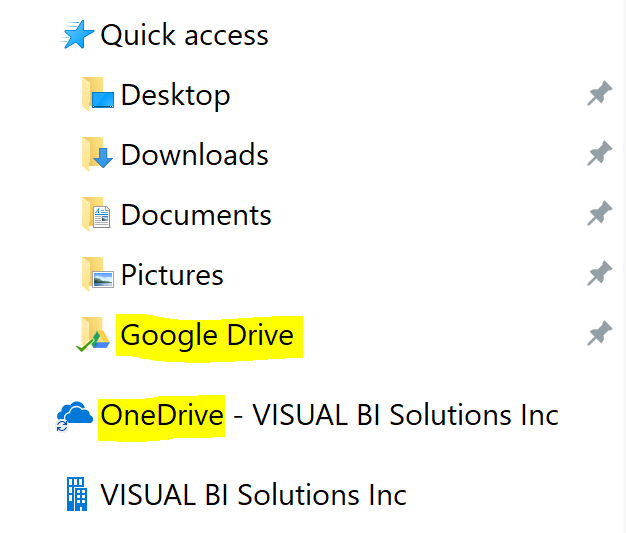
Exposing the Folder to the Network
The next step is to share the folder that represents the cloud drive in such a way that it would be accessible to the machine in which BI Hub File Agent is installed in. The service account should have full access on the shared folder and the other users can have a minimum of view access to the respective folders or files inside it.
Setting up the File BI Agent
The final step is to configure the BI Hub File BI Agent. Install the File BI Agent following the instructions specified in the Installation guide. Configure the File BI Agent to point to the above shared path with the Service account. Perform “Sync Users” and “Sync Reports” operations in BI Hub and your users will be able to consume the files in Google Drive/OneDrive from BI Hub.
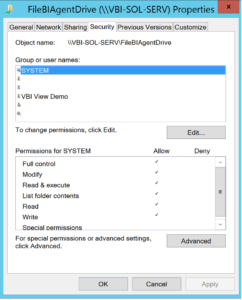
Conclusion
By coalescing reports from multiple BI platfroms and files which describe the reports/dashboards into one page, BI Hub:
a) Enables consumption of cloud-based storage files within the portal
b) Effectively utilizes cloud-based storage services within the organization for BI purposes
c) Empowers its users with a better understanding of the reports/dashboards
Interested in a detailed demonstration or a trial of BI Hub? Reach out to us here.