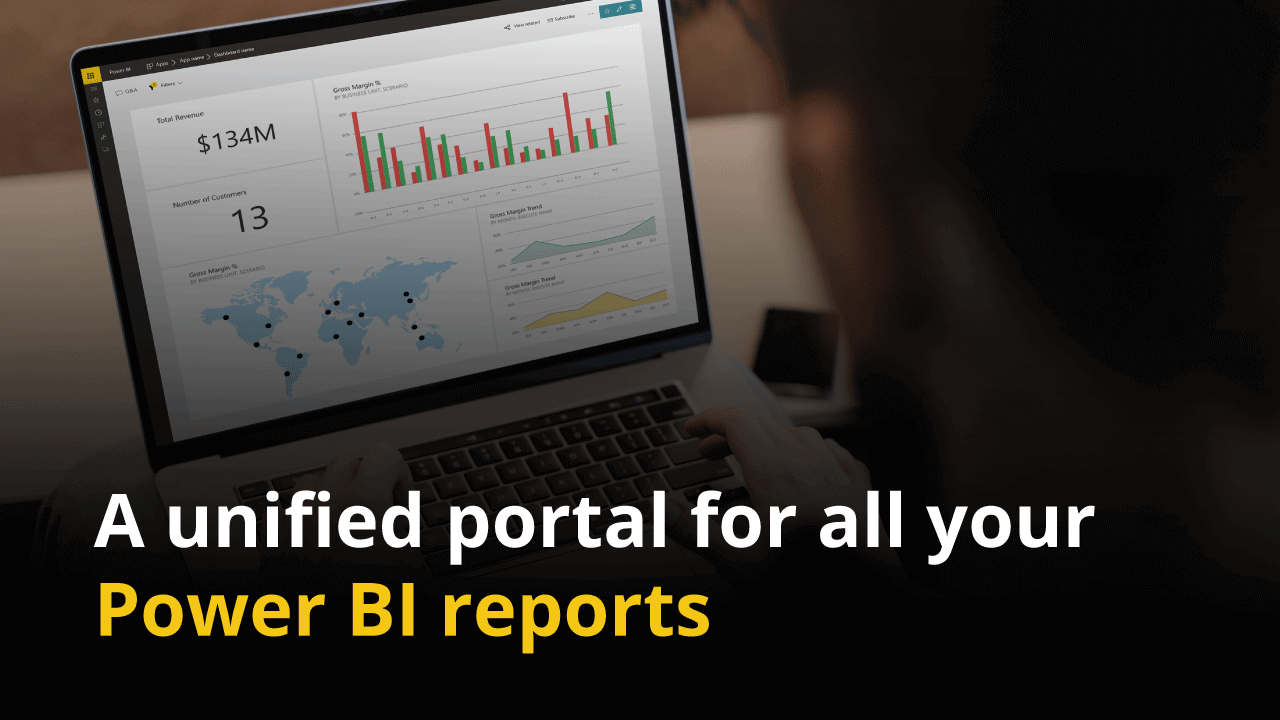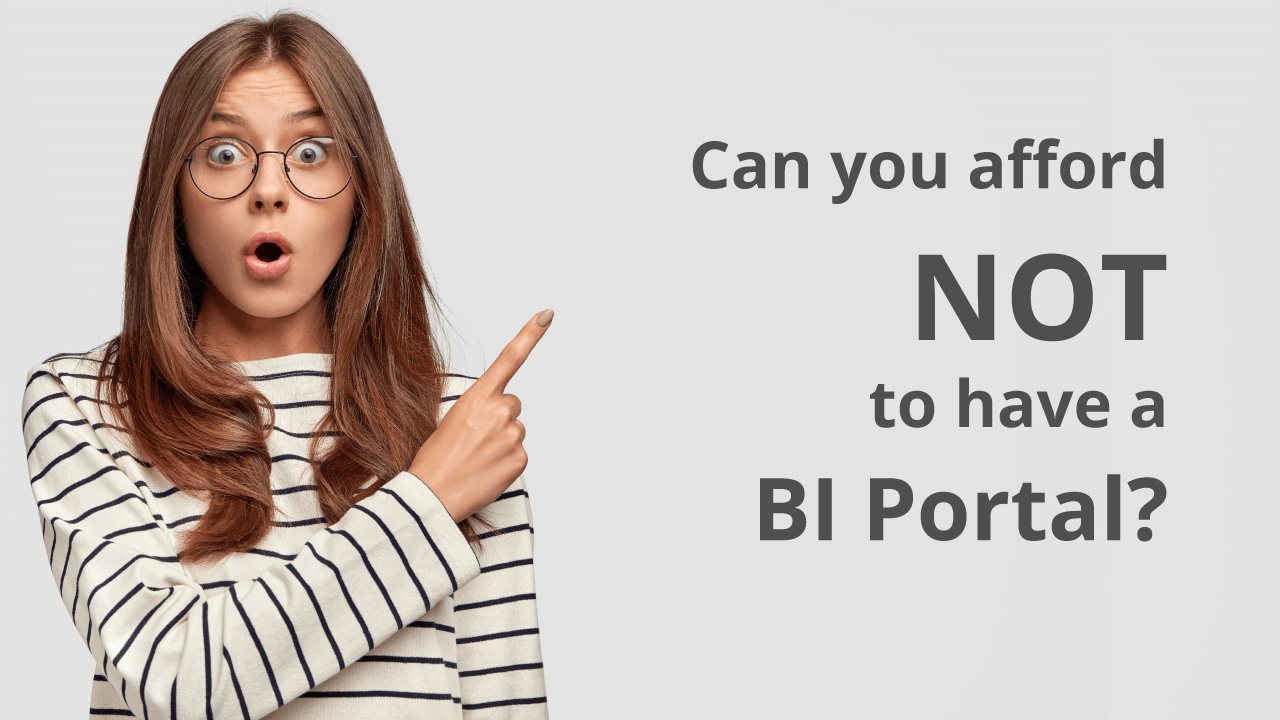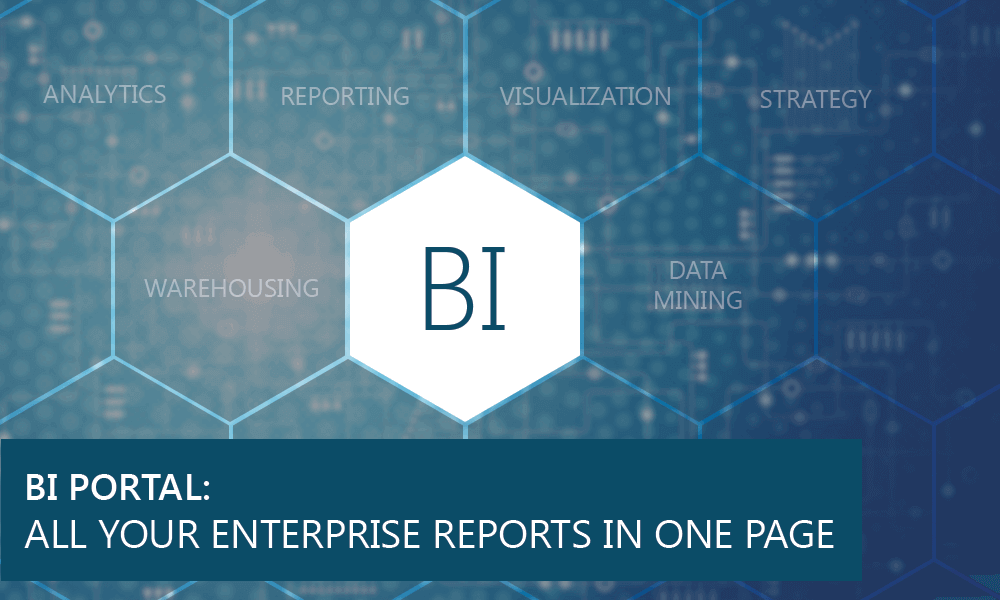The BI & Analytics world is ever-evolving with new BI tools entering the market. When an organization senses that a single BI tool is not meeting their expectations, they seek a hybrid model of having multiple BI tools that best fit their needs. Studies say that most organizations leverage an average of 3+ BI tools because there isn’t one tool that does everything. With thousands of reports scattered across the business, it becomes difficult for a BI user to quickly locate a report or a dashboard.
That is where the game-changer concept of a “BI portal“ comes to play. A BI Portal helps access different BI platforms in to one roof and makes it seamless to search, find and use the report scattered across BI platforms.
BI Hub takes this concept one step ahead in the BI Portal market and helps your organization build a personalized look and feel by matching the portal to your company theme using the Theme Customization feature. Let us see how BI Hub can help you “Brand Your Analytics Journey” in a better way.
This blog will help you dive deeper into the personalization feature offered by BI Hub.
1. The personalization feature is available under the Admin mode only. Login to BI Hub as an Admin and navigate to settings.
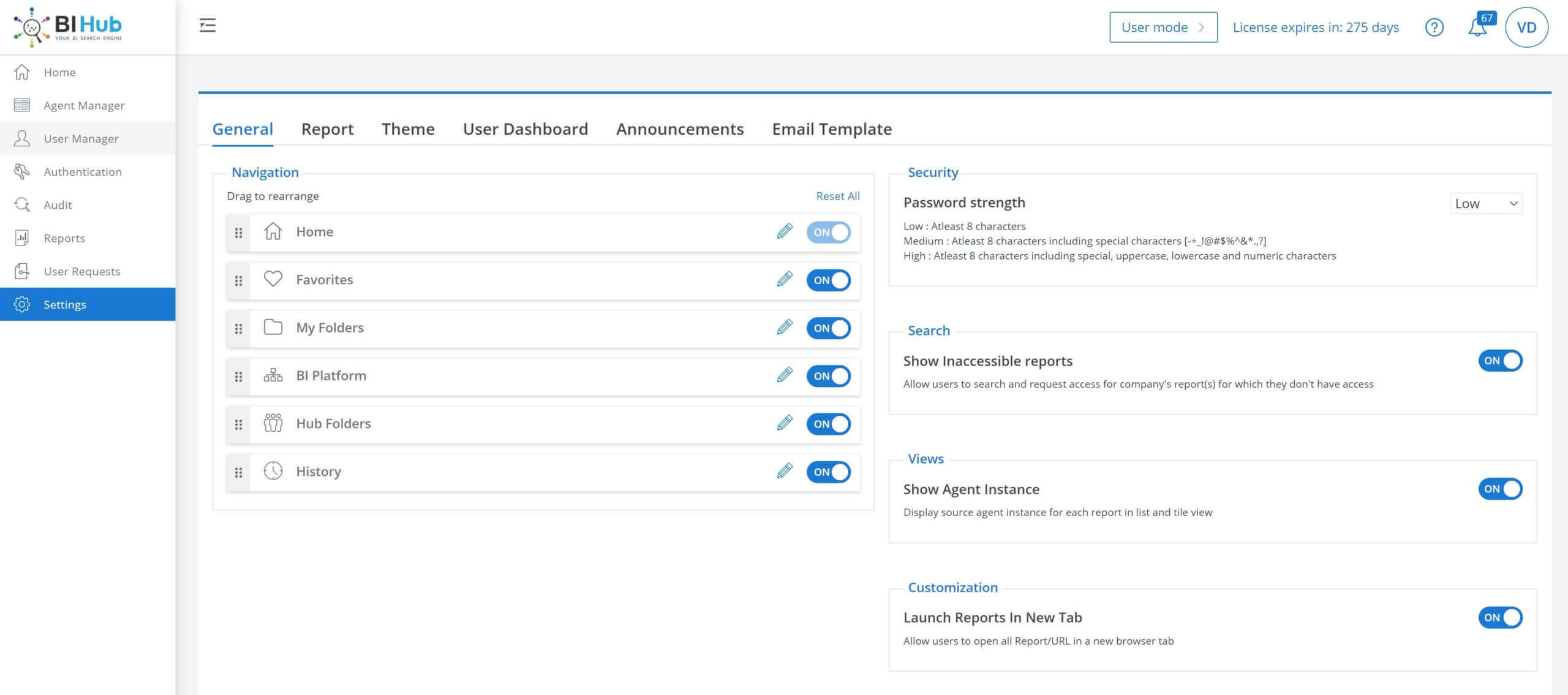
2. You will find a lot of tabs on the main section like General, Report, Theme, User Dashboard, etc.
3. Under the navigation section, you can re-arrange the order of items that will be displayed in the User’s portal. Also, you can choose to toggle the visibility of menu items.
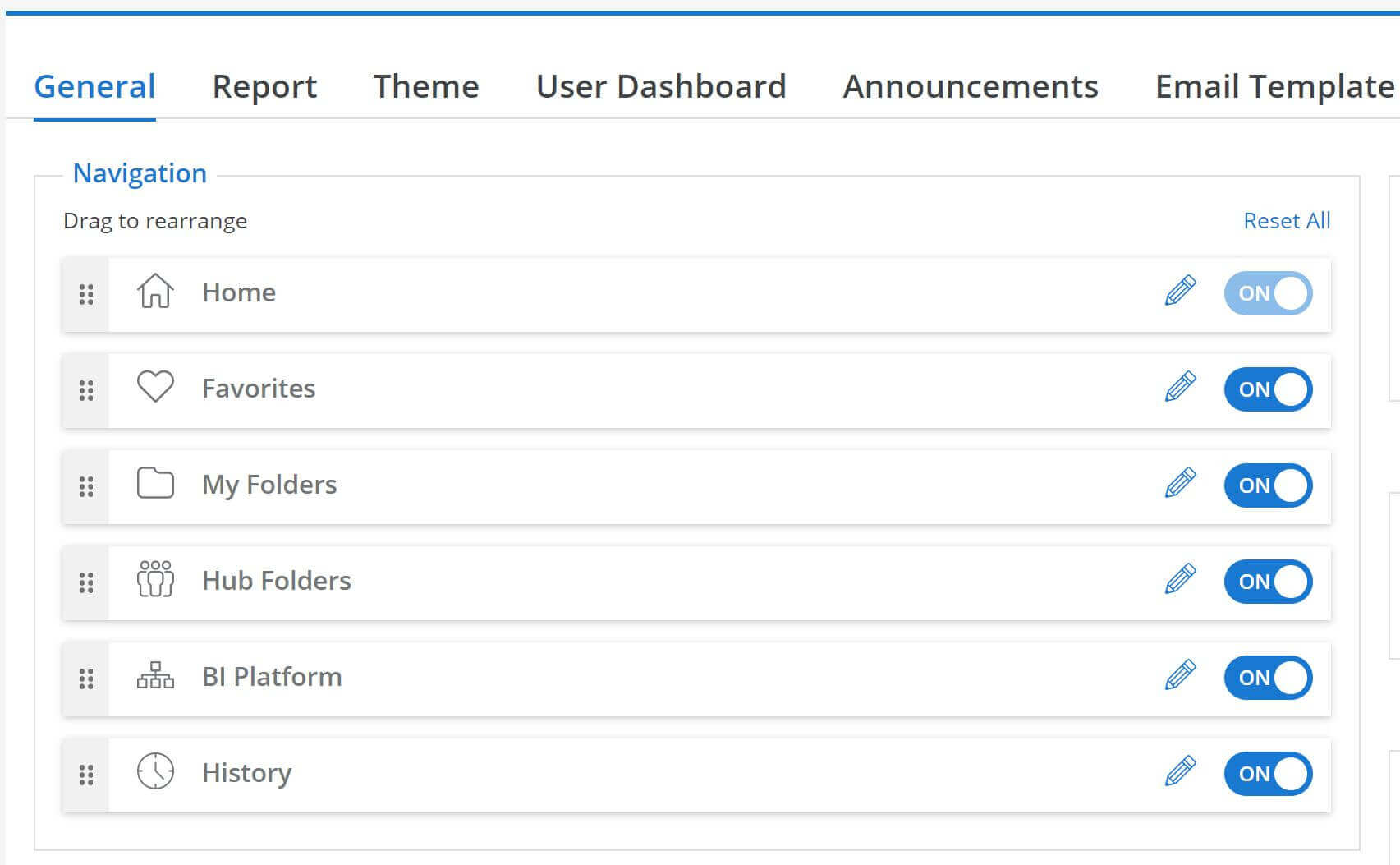
Pre-defined layout
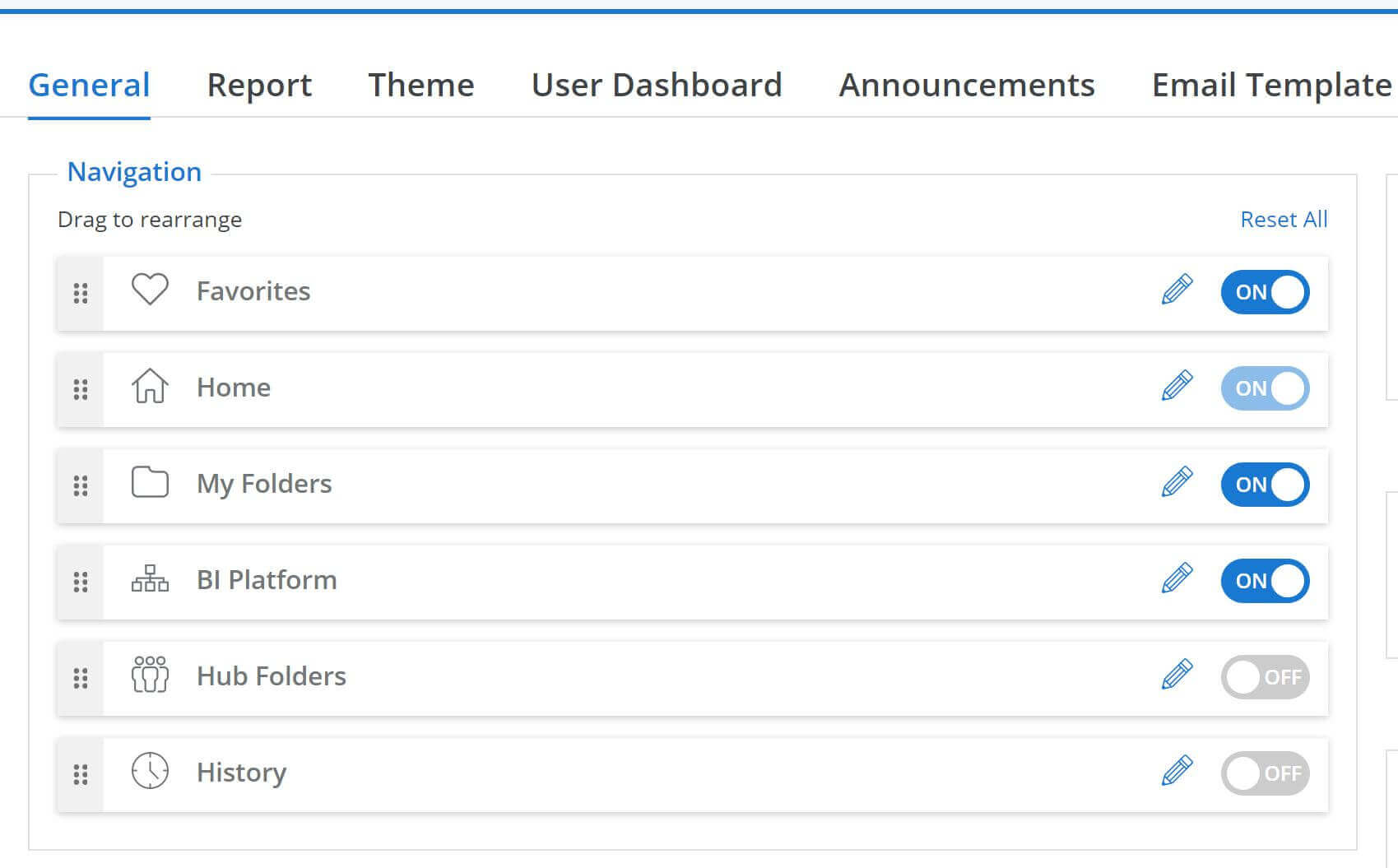
User-defined layout: you can see the items have been re-ordered and some of them have been disabled for viewing
4. You have the option to set the Password Strength as Low, Medium & High. You can also decide if inaccessible reports need to be displayed for the user or not. Below are few examples:
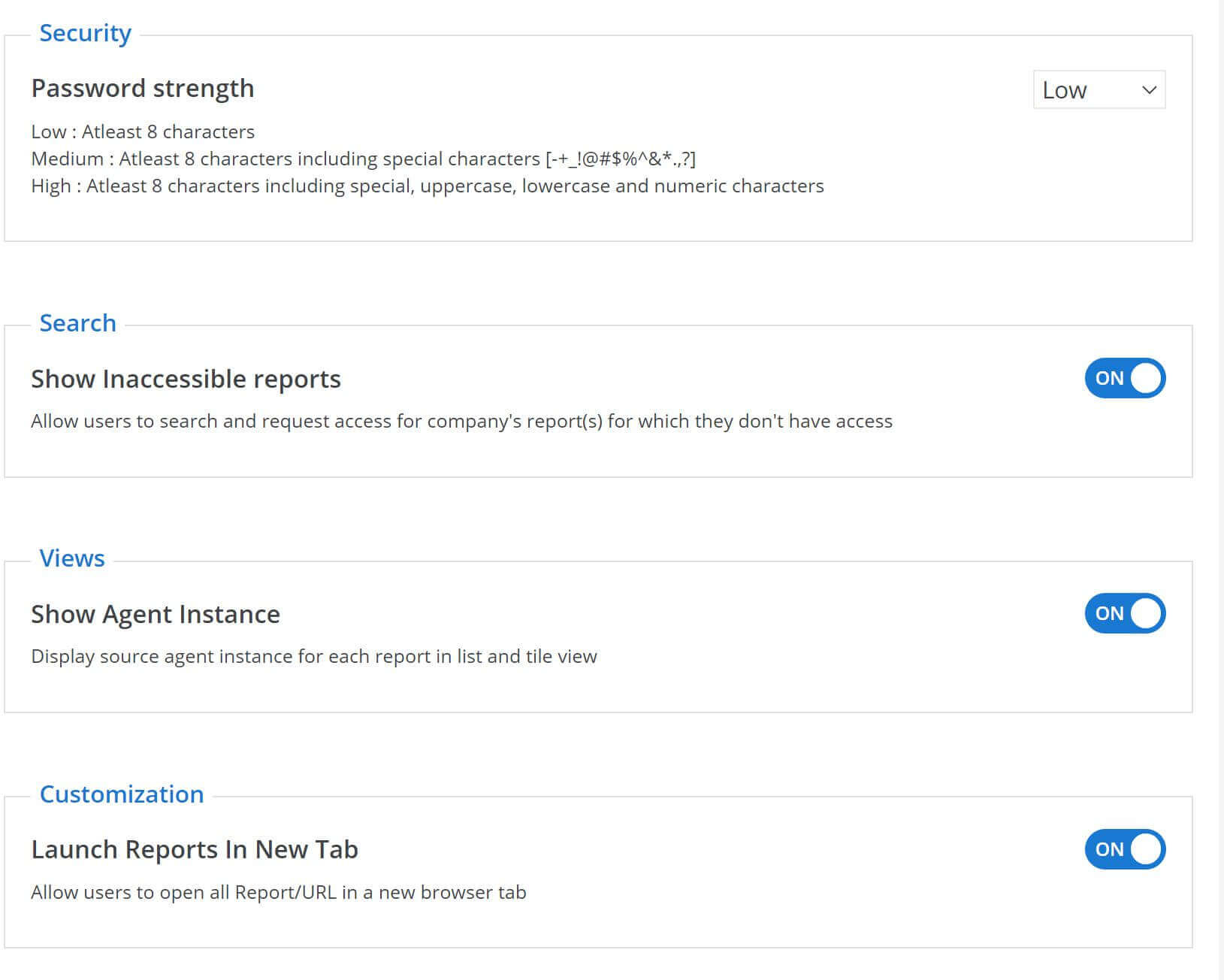
5. Now, let us navigate to the Report section and you will find a list of attributes that will be assigned to a report.
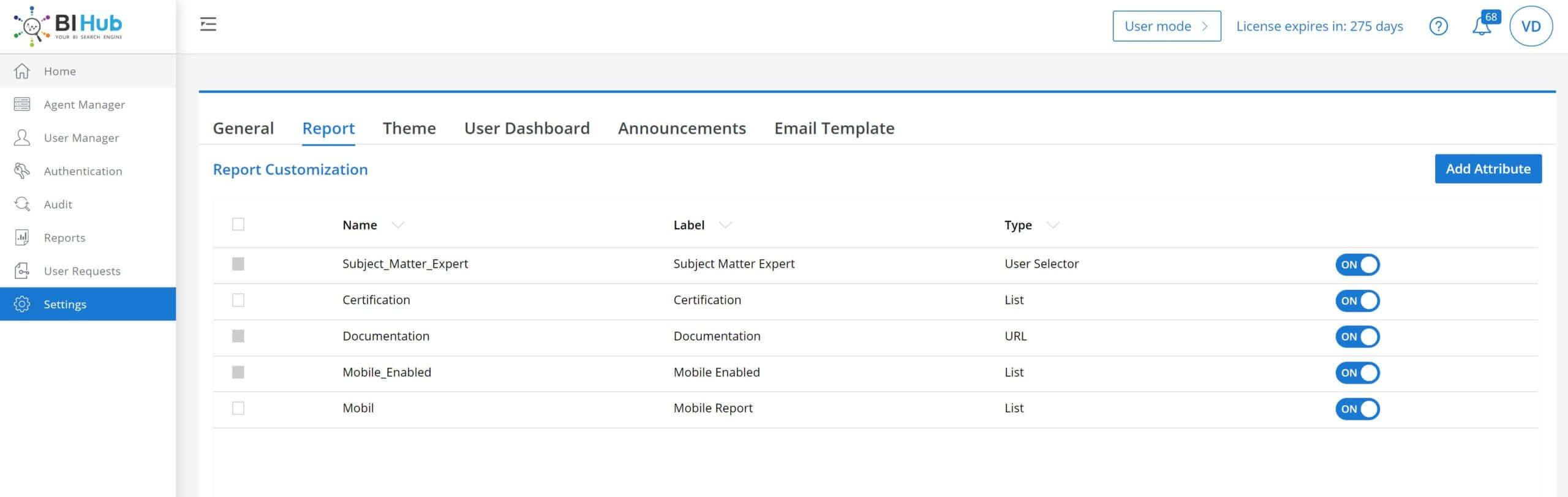
6. You can also create new custom attribute based on your need and associate with the reports.
For example, we have created a new custom field ‘Department’ so that we can tag reports to the corresponding department.
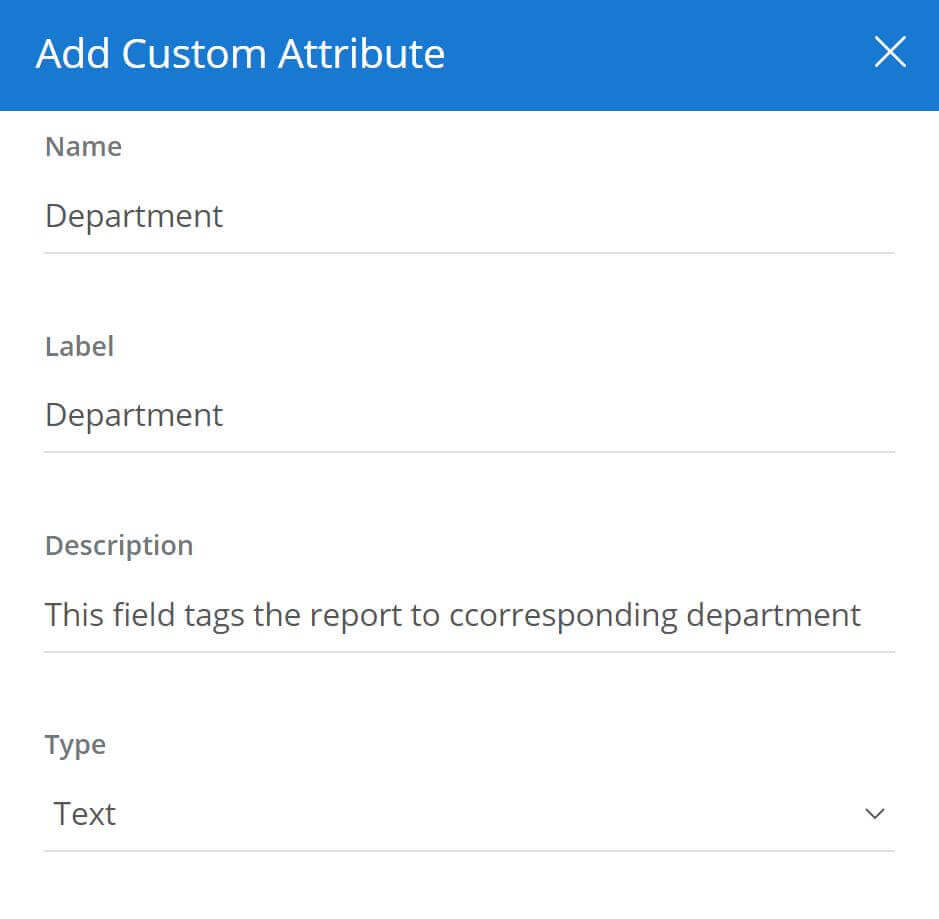
7. Let us navigate to the Theme section and here we will look at customizing some UI aspects:
- You can change the color theme to suit your enterprise themes.
- You can change the portal logo, header color.
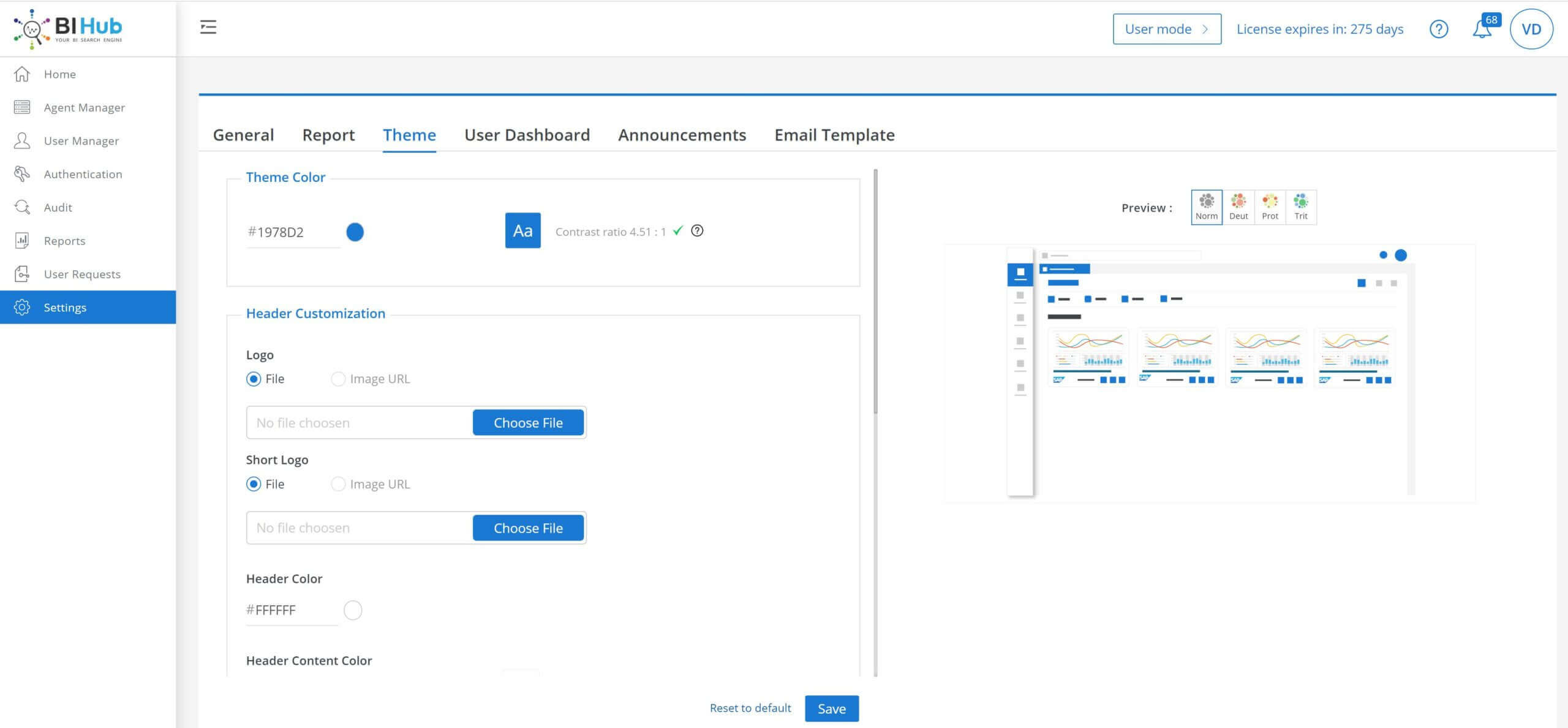
Original Theme

Personalized Theme
8. You can navigate to the User Dashboard tab and change a few properties along with the list of dashboards that need to be set-up on a User’s home page.

You can add and remove dashboards from this section and that will get affected in the user’s portal.
In this blog, we were able to showcase how BI Hub can be personalized, fitting to your organization’s needs. Explore more about the various features offered by BI Hub here. Interested in trying out BI Hub? Sign Up for a quick BI Hub live demo with our BI experts.
We believe it’s just not about what you display, but it’s also about how you display it!