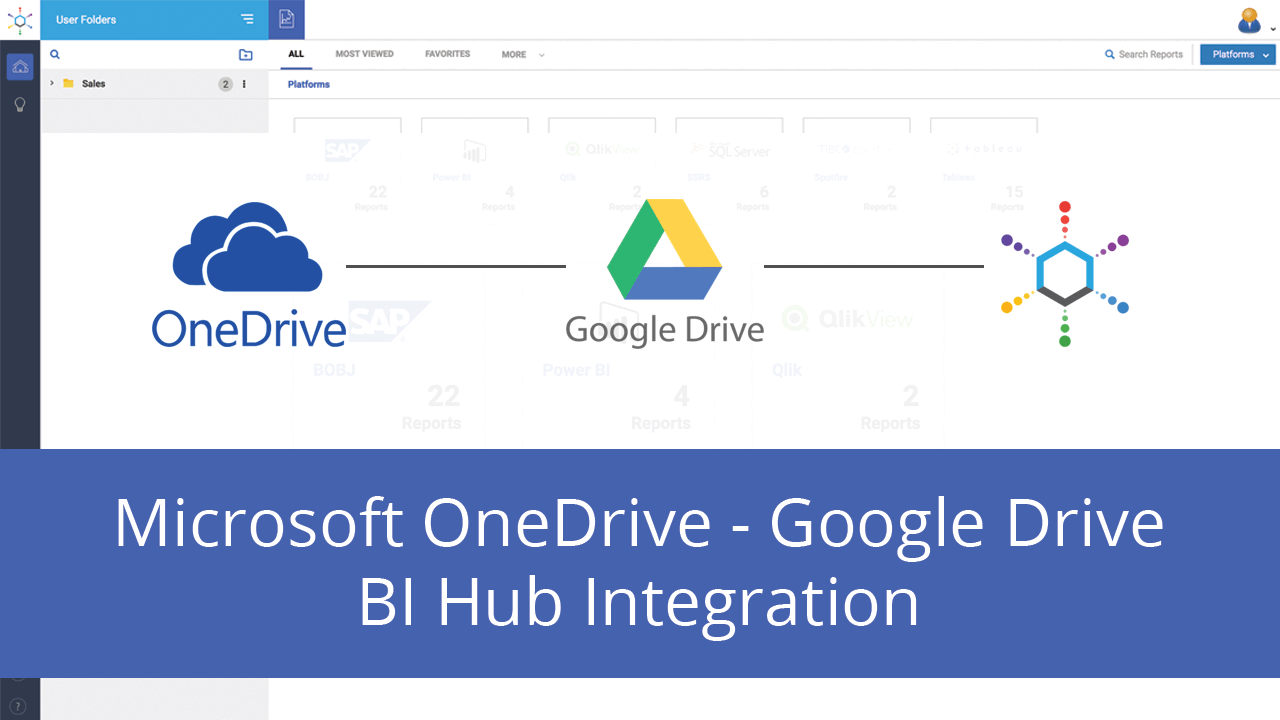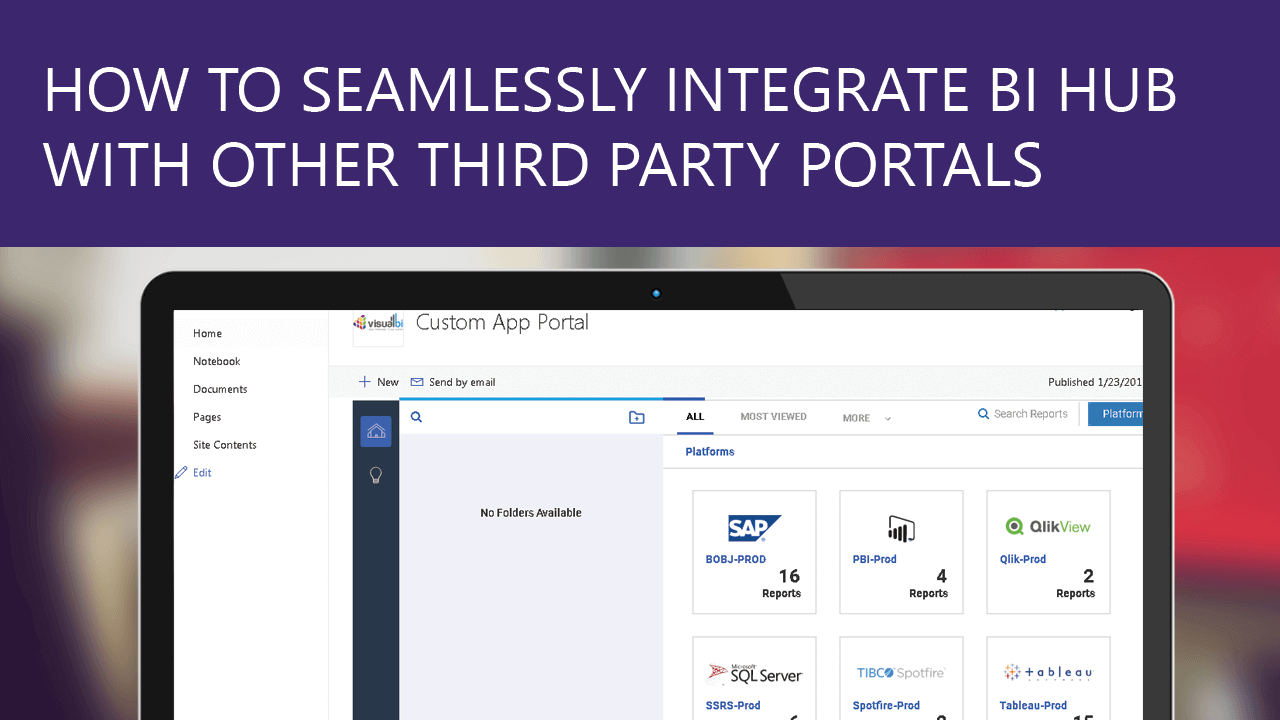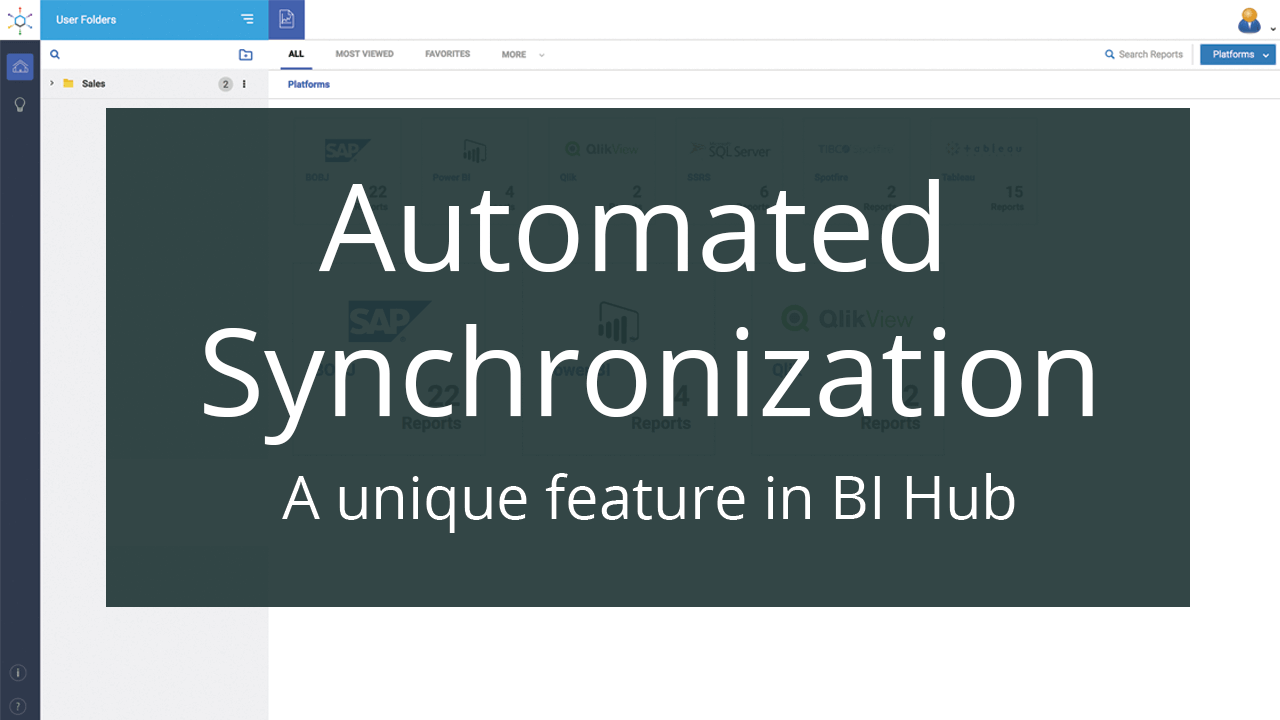Microsoft Teams is the platform which combines workplace chat, meetings, notes and attachments. In other words, it is the digital hub that brings conversations, content and apps together into one place and it is the hub for teamwork in Office 365. The integration with Office 365 provides instance access to SharePoint, PowerBI, OneNote and other platforms.
While Microsoft Teams is a digital hub that enables collaboration, BI Hub is a BI hub that enables users to access reports/dashboards from multiple BI platforms and Files in one page without having to login into those platforms. In addition to reports from multiple BI platforms BI Hub users can access enterprise content stored in Microsoft SharePoint and OneDrive by following the steps outlined in the blogs, Microsoft OneDrive – Google Drive – BI Hub integration and How to seamlessly integrate BI Hub with Other Third Party Portals.
Microsoft Teams is a repository of insightful documents, which, when viewed alongside the enterprise reports/dashboards, can help users can make informed decisions. So, the integration of BI Hub and Microsoft Teams provides significant value to the BI users community in the organization.
This blog illustrates the steps involved in integration of Microsoft Teams and BI Hub. The pre-requisite to this is the setup of OneDrive client as indicated in the blog: Microsoft OneDrive – Google Drive – BI Hub Integration.
Identifying the Teams URL
When a Team is created, Microsoft creates a separate SharePoint site which is a private Office 365 group to store all the content related to the Team. The SharePoint site name is the same as the Team name and the channels of the Team reside as folders inside the SharePoint site as shown here.
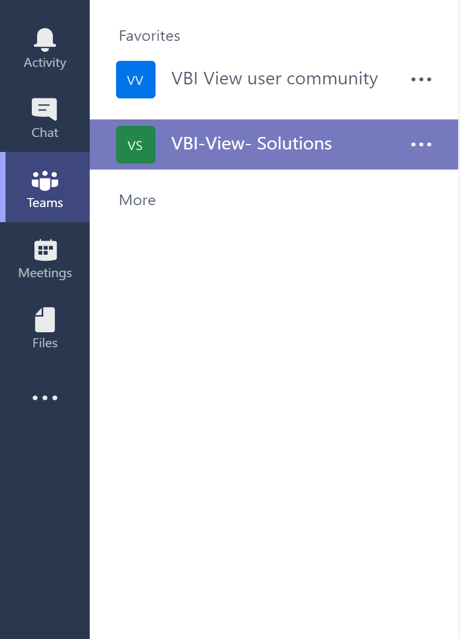
To access the private group, login to the following office 365 URL https://<tenant>.sharepoint.com/sites/<team> in the machine where the OneDrive client is setup for the BI Hub File Agent. Tenant refers to the one assigned to your organization and the team is the name of the team. Alternatively, the user can login to Office 365 enterprise portal and locate the link.
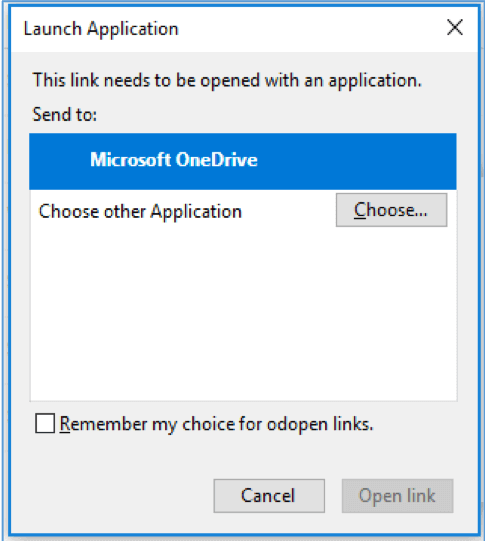
On the site, navigate to the Documents in the menu to see the list of channels created as separate Folders and files stored below those folders.
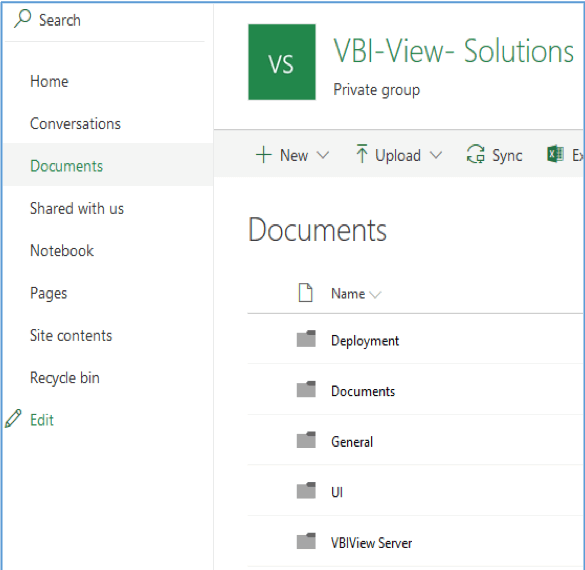
User can select the channel that needs to be synchronized or if the entire list has to be synchronized then select sync button on the menu. The selected channels would open in OneDrive which will synchronize into a local folder.
This OneDrive folder can be mapped to BI Hub File Agent as explained in the above-mentioned blog and the content of that folder is now available in BI Hub.
Conclusion
BI Hub is a gateway to all enterprise BI content. As elucidated above, organizations can implement this blog and the blogs referred here, to empower BI Hub users to seamlessly access BI reports/dashboards, content of Microsoft Teams, Microsoft SharePoint and Microsoft OneDrive in one page.